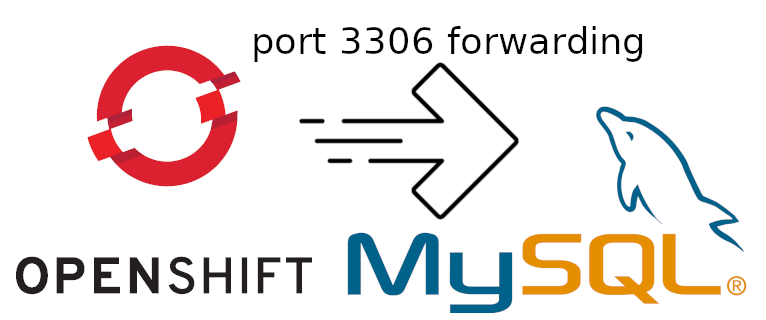Saturday, July 30, 2022
Red Hat OpenShift port forwarding to access MySQL at port 3306
Open CMD prompt and paste the copied token, assuming that you have already installed the OC tool (OpenShift CLI)
Now, list available pods that you have there.
RSH into you MySQL using "oc rsh <podname>" as below. You should get the shell prompt.
Get user/pass/host/port values from the environment variables using "env|grep <string>" command.
- MYSQL_PASSWORD = ************
- MYSQL_USER = userBUW
- MYSQL_SERVICE_HOST = 172.30.117.29
- MYSQL_SERVICE_PORT = 3306
Output "Forwarding from .... > 3306" indicates that the port forwarding is currently active.
Thursday, July 28, 2022
Setting up Joomla 4 and MySQL under Red Hat OpenShift
Continue from my first post about Red Hat OpenShift, here is how to setup Joomla 4/PHP/MySQL under Red Hat OpenShift.
MySQL
Start by adding MySQL from template.
Most of the fields will be auto generated. Note that the database name is "sampledb"
Continue and wait for the pod to up & ready
Get your OC login. List down available pods. RSH into your MySQL (running) pod and grep the environment variables for MYSQL_SERVICE_HOST, MYSQL_USER & MYSQL_PASSWORD
get IP address
C:\Users\USER>oc get pods
NAME READY STATUS RESTARTS AGE
mysql-1-deploy 0/1 Completed 0 110s
mysql-1-mrqtl 1/1 Running 0 107s
C:\Users\USER>oc rsh mysql-1-mrqtl
sh-4.4$ env | grep MYSQL_SERVICE_HOST
MYSQL_SERVICE_HOST=172.30.117.29
sh-4.4$ env | grep USER
MYSQL_USER=userBUW
sh-4.4$ env | grep PASSWORD
MYSQL_PASSWORD=XxXxXxXxXxXx
PHP
Now add PHP images from template.
Use joomla4 PHP files from Github repository below.
https://github.com/ermihusni/joomla4
Note that I've tried the actual Joomla repository but somehow failed. You may try if you want to.
Joomla
Insert "sampledb" as database name, the one that we've got from MySQL setup before.
Set the hostname, username & password from the MySQL server environment variable RSH grep before.
Confirm as the website owner by deleting the autogenerated file named "_Joomla*".
C:\Users\USER>oc get pods
NAME READY STATUS RESTARTS AGE
joomla-001-1-build 0/1 Completed 0 3m50s
joomla-001-d9ff8c8b6-dwsgd 1/1 Running 0 2m35s
mysql-1-deploy 0/1 Completed 0 13m
mysql-1-mrqtl 1/1 Running 0 13m
C:\Users\USER>oc rsh joomla-001-d9ff8c8b6-dwsgd
sh-4.4$ cd installation/
sh-4.4$ ls
INSTALL LICENSE.txt _JoomlahFHOLvETv9AotNDHiqiuN.txt ...
sh-4.4$ rm _JoomlahFHOLvETv9AotNDHiqiuN.txt
Continue the setup and congratulation!
Saturday, July 23, 2022
How to connect phpMyAdmin to MariaDB under Red Hat OpenShift
It is a container platform built for an open hybrid cloud.
Get your trial account from https://www.redhat.com/en/technologies/cloud-computing/openshift if you haven't do so.
Like me, I'm getting myself a developer sandbox with a trial length of 30 days just to understand how to play around with it.
First step is to add a database:
Pick MariaDB (Ephemeral), it is a database without persistent storage & data stored will be lost upon pod destruction. Good enough for testing:
startxfr/openshift-phpmyadmin
sh-4.4$ env|grep MARIAMARIADB_SERVICE_HOST=172.30.1.41MARIADB_PORT=tcp://172.30.1.41:3306MARIADB_PORT_3306_TCP_ADDR=172.30.1.41MARIADB_PORT_3306_TCP_PROTO=tcpMARIADB_SERVICE_PORT_MARIADB=3306MARIADB_PORT_3306_TCP=tcp://172.30.1.41:3306MARIADB_SERVICE_PORT=3306MARIADB_PORT_3306_TCP_PORT=3306sh-4.4$
Scroll down until to get see below section
if(getenv('MARIADB_SERVICE_USER') != '') {$i++;$cfg['Servers'][$i]['extension'] = 'mysqli';$cfg['Servers'][$i]['auth_type'] = 'config';$cfg['Servers'][$i]['host'] = getenv('MARIADB_SERVICE_HOST');$cfg['Servers'][$i]['port'] = getenv('MARIADB_SERVICE_PORT');$cfg['Servers'][$i]['user'] = getenv('MARIADB_SERVICE_USER');$cfg['Servers'][$i]['password'] = getenv('MARIADB_SERVICE_PWD');$cfg['Servers'][$i]['compress'] = false;$cfg['Servers'][$i]['AllowNoPassword'] = false;}