Sunday, January 02, 2011
Garmin Mobile PC and Nokia E72
Referring to Tinggi Island Travel and Noeman.org on how to link between Garmin Mobile PC and Nokia phone, here is my version of setup and configuration using Nokia E72.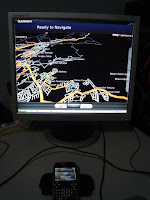
Step 1 - install Garmin Mobile PC.
Step 2 - install ExtGps from Symarctic (to your Phone).
Step 3 - start ExtGps (at your Phone).
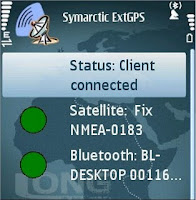
Step 4 - Open bluetooth setting from systray icon.
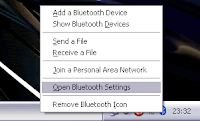
Step 5 - select your phone, I assume that it has been paired with your PC.
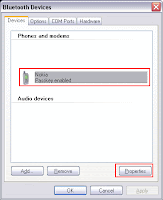
Step 6 - go to the services tab and find SPP, tick the check box and note down the comport number.
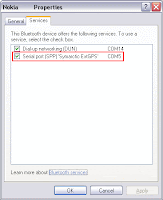
Step 7 - start Garmin Mobile PC and click at the satellite icon.
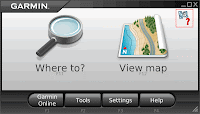
Step 8 - click disable to bring up the device selection radio button.
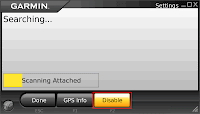
Step 9 - select the same comport from step 6.
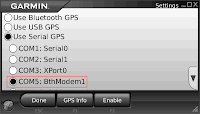
Done, now you are ready to navigate with a larger display.
Of course our could not travel with your desktop turn on.
Get a notebook/netbook.
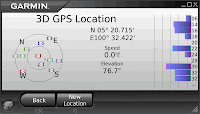
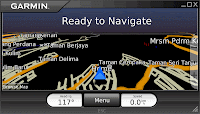
Saturday, January 01, 2011
Using old Wireless ADSL Modem as a DIY Access Point
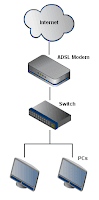

My current home network configuration is using ISP supplied ADSL modem that comes without wireless. It connect to a cheap unmanaged switch through a crossover cable and distribute it to 2 PCs.


I also have a broken ADSL modem (Riger DB108-WL) that comes with wireless capability. The only thing is, the ADSL circuit is broken. So this is where this idea comes out. How to use the spare wireless circuit with my current network configuration. I thought it will be complicated but when I give a try, it was not that hard. Just a couple of simple steps will do.
The main idea are to;
- give the wireless device a fix IP
- turn it DHCP server off
- hook it up to the existing switch using crossover cable
- set the gateway IP pointing to the current ADSL modem.
Part 1, to make it easy, just reset the wireless device to factory default through the pinhole. Then hook it directly to your PC using standard network cable. Set its IP for example, my current ADSL modem is set to 192.168.100.1. So the wireless device IP should be set to the same network segment, let say 192.168.100.50. Next, turn of its DHCP server since we want to let the current ADSL modem to control the host distribution. Now save and reboot the wireless device.
Part 2, Now the IP of the wireless device has changed. Disconnect it from your PC and hook it to the switch with crossover cable. Hook your PC back to the switch. Now turn on your wireless device and browse to its web management page. Set the gateway so that it point to the current ADSL modem (in my case, 192.168.100.1).
Now the wireless device is converted to wireless access point and ready to accept wireless connection.
The best part of using this configuration is, you can turn off wireless independently without need to browse the web management page. Just turn the wireless device power off.
**update**
For DSL605EW, please refer to screenshots below.

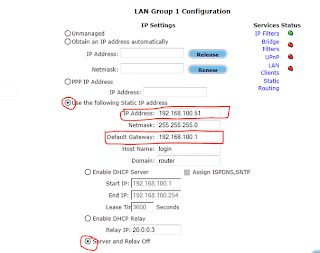
Subscribe to:
Comments
(
Atom
)






