Thursday, February 14, 2008
Windows XP Hidden User Accounts Interface (control userpasswords2)
Having more than one person using your computer? If you do, you can create user accounts for everyone so that they can customize their favorites, colors, wallpaper, and private files. Default ‘Windows XP User Accounts’.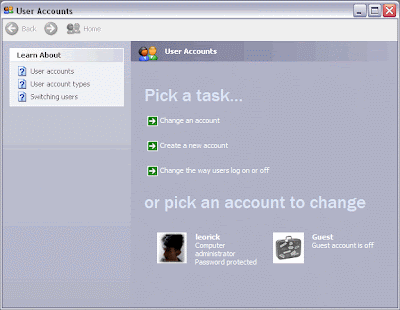
Sometimes you might need to fine tune the user accounts. You can do this with a hidden ‘User Account 2’ interface by running control userpasswords2.
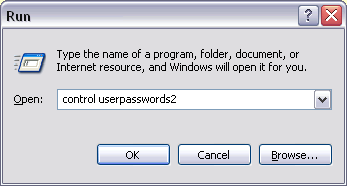
This ‘Windows 2000’ style ‘User Accounts’ might be useful for those users that are very familiar with Windows 2000.
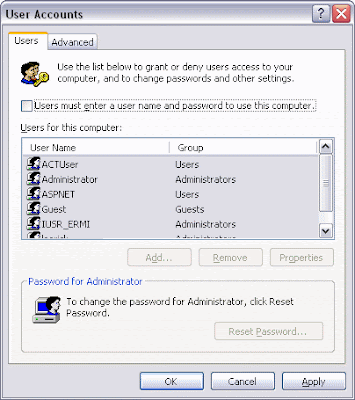
So, now you might want to add this shortcut permanently to the ‘Control Panel’. The only way is to add some lines into the 'Windows Registry'.
It is recommended to use *.reg script below to add ‘User Accounts 2’ shortcut to your control panel rather than entering it manually. Copy lines below to a new file and called add_ua2.reg. Note that the extension must be reg. Just right click the file and Merge it. Your computer must be restarted for these to take effect.
Windows Registry Editor Version 5.00
[HKEY_CLASSES_ROOT\CLSID\{18646F66-8C25-0000-BEE4-C2CE1298969D}]
@="User Accounts 2"
"InfoTip"="Starts The Windows 2000 style User Accounts dialog"
[HKEY_CLASSES_ROOT\CLSID\{18646F66-8C25-0000-BEE4-C2CE1298969D}\DefaultIcon]
@="%SystemRoot%\\\\System32\\\\nusrmgr.cpl,1"
[HKEY_CLASSES_ROOT\CLSID\{18646F66-8C25-0000-BEE4-C2CE1298969D}\Shell\Open\command]
@="Control Userpasswords2"
[HKEY_LOCAL_MACHINE\SOFTWARE\Microsoft\Windows\CurrentVersion\Explorer\ControlPanel\NameSpace\{18646F66-8C25-0000-BEE4-C2CE1298969D}]
"Default"="Add Userpasswords2 to Control Panel"Just incase you don’t like it, you can also remove it using *.reg file below. Copy lines below to a new file and called delete_ua2.reg. Note that the extension must be reg. Just right click the file and Merge it. Your computer must be restarted for these to take effect.
Windows Registry Editor Version 5.00
[-HKEY_CLASSES_ROOT\CLSID\{18646F66-8C25-0000-BEE4-C2CE1298969D}\DefaultIcon]
[-HKEY_CLASSES_ROOT\CLSID\{18646F66-8C25-0000-BEE4-C2CE1298969D}\Shell\Open\command]
[-HKEY_LOCAL_MACHINE\SOFTWARE\Microsoft\Windows\CurrentVersion\Explorer\ControlPanel\NameSpace\{18646F66-8C25-0000-BEE4-C2CE1298969D}]
Subscribe to:
Post Comments
(
Atom
)




No comments :
Post a Comment